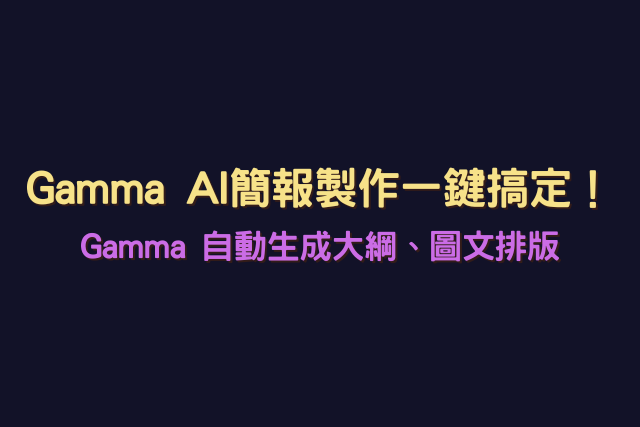As the AI industry continues to evolve, ChatGPT’s capabilities are becoming increasingly powerful. In our daily lives, we often rely on its assistance for tasks ranging from making difficult decisions to organizing essay outlines, and even completing any writing task.
Can you believe that ChatGPT can now generate not only text and image files but also PowerPoint files? This article will teach you how to create a PowerPoint using ChatGPT and introduce AI tools that can be used in conjunction with ChatGPT to enhance your reporting efficiency.
Table of Contents
ToggleHow to Create PowerPoint Presentations with ChatGPT
To have ChatGPT create a presentation, you can specify the topic, the number of slides needed, and other relevant details. Describe the main title and content for each page of the PowerPoint. If you have images or data to be included in the presentation, you can provide those as well. Here is a prompt example:

First, specify the report topic, then input the titles for each page within quotes and describe the required content for each page. Based on this information, ChatGPT will make a PowerPoint presentation on the topic “How to Write a Thesis Quickly.”

Can ChatGPT Create PowerPoint Presentations?
Yes, ChatGPT can generate content based on your prompts. All you need to do is come up with a topic, and it will create a presentation according to your requirements, complete with relevant images. If the prompts are precise, it can even produce a fully finished PPT file. While GPT-3.5 cannot directly output text as a pptx file, GPT-4o can achieve this effect. The prompt is as follows.

How to Automatically Generate Images for PowerPoint
Using images in presentations alongside text can better highlight the theme and the speaker’s intended message. However, finding free images that match the theme can be time-consuming. Here are two methods to automatically generate PowerPoint images:
Automatically Generate PowerPoint Images with ChatGPT
ChatGPT uses Unsplash as its default image library. If you want to include images related to your report topic in the presentation, simply input the following prompt: “Create a ‘How to Write a Thesis Quickly’ presentation in Markdown syntax and add relevant images to each page (https://source.unsplash.com/640×470/?
AI Text-to-Image Tools for Automatically Generating PowerPoint Images
If you want to add unique images to your PowerPoint, you can use AI text-to-image tools like GenApe and Bing. Simply enter keywords to generate beautiful, one-of-a-kind images. The sample image was generated using the GenApe text-to-image tool.
Generate high-quality, unique presentation images for free to enhance the look of your PowerPoint: https://app.genape.ai/textToImage

One-Click PowerPoint Generator with ChatGPT and MindShow
The PowerPoint generated by GPT-4o has simple formatting. Although you can use PowerPoint’s design tools to beautify it, the style might be somewhat uniform. If you want to quickly create a stunning presentation, you can export the PowerPoint presentation generated by ChatGPT in Markdown syntax and copy the script into MindShow for one-click PPT generation. Follow these steps to speed up your presentation creation process.
Exporting ChatGPT-Generated Content in Markdown Syntax
Enter the prompt for the image, and let ChatGPT convert the text-based presentation into Markdown syntax. Then, copy the generated code.

Copy Markdown Code to MindShow
After logging into MindShow, select “Import” from the left-side tool menu, choose the Markdown type, paste the code copied from ChatGPT, and click “Create.”

Select Suitable Templates and Layouts
MindShow’s creation process is divided into two windows. The left window displays the content in a list format, allowing you to create a hierarchy. You can click on text content to modify or add nodes. The right window shows a preview of the PowerPoint. In the “Templates” section, choose your preferred style, and in the “Layouts” section, you can adjust the layout of each page with a single click.

Recommended Tools for Generating PowerPoint Scripts
ChatGPT’s generated PowerPoint content is often too brief, suitable only for PowerPoint presentations and not for detailed scripts. However, the GenApe content rewriter can expand the PowerPoint presentation into a full-length script. You no longer need to worry about writing a coherent report script. Try the GenApe content rewriter now to help you rewrite, shorten, and lengthen paragraph content. https://app.genape.ai/templates/contentImproverV2