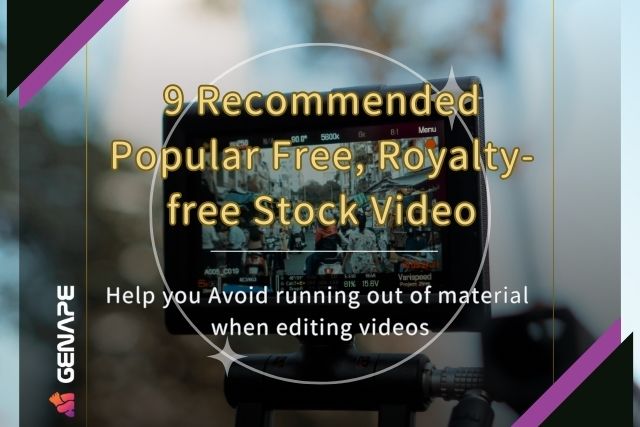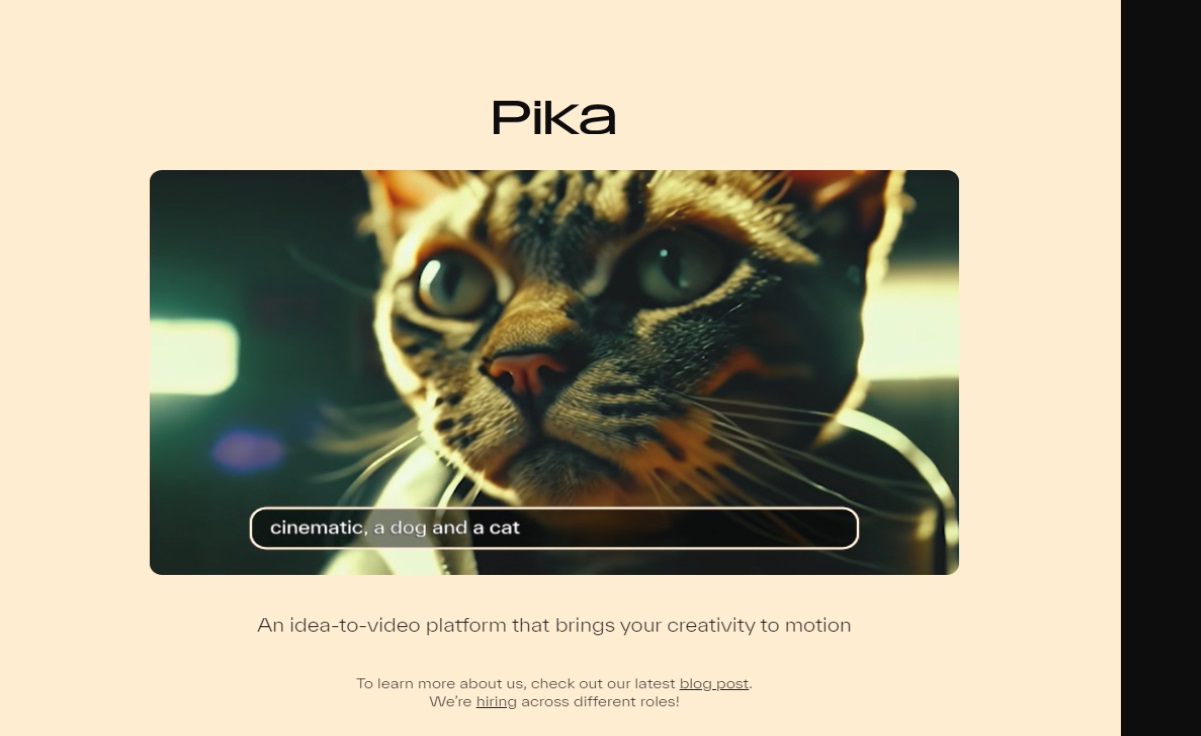What methods are there to efficiently create viral videos without showing your face, recording audio, and still achieving great results? Today, we’ll teach you how to use 2 AI video production tools to quickly produce high-quality videos! From generating video scripts quickly with AI tools to step-by-step tutorials on AI video editing, and recommending 4 other useful AI video editing software, let’s dive in together!
Table of Contents
ToggleAI video editing step 1: GenApe generates video scripts
After logging into the GenApe website and navigating to the video creation category, you can find various AI generators such as TikTok video scripts, YouTube titles, outlines, intros, and more. Using these tools on GenApe allows for quick drafting of video content. What sets this tool apart is that unlike ChatGPT, you don’t need to input precise prompt commands; instead, simply enter keywords into the fields, and it will generate the desired results for you.
Video Inspiration Generator
If you’re lacking inspiration for your video theme, you can start with the AI template for YouTube video topic ideas. Simply input keywords related to the video you want to shoot. For example, if today I want to shoot a video with the theme “The Trigger of the A War,” just quickly enter the keywords, and GenApe can provide multiple versions of video inspirations for you to choose from.
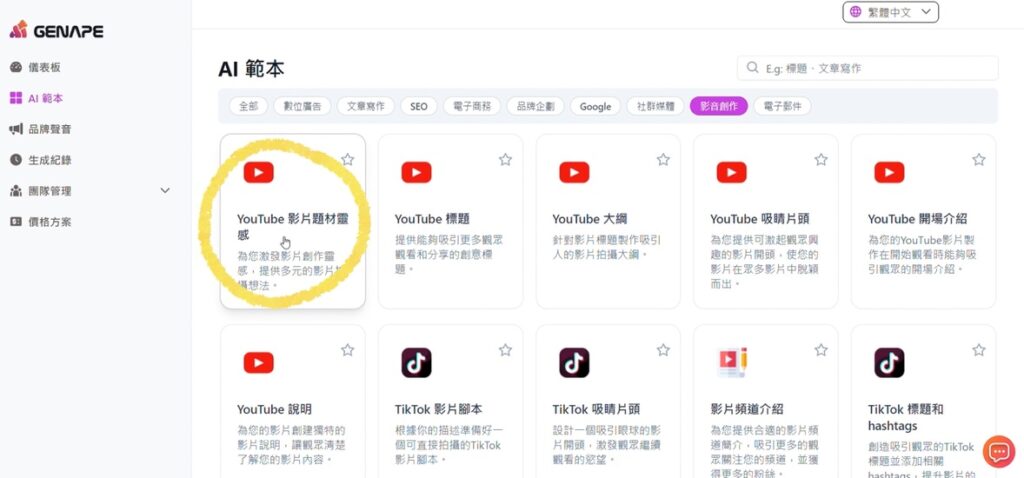
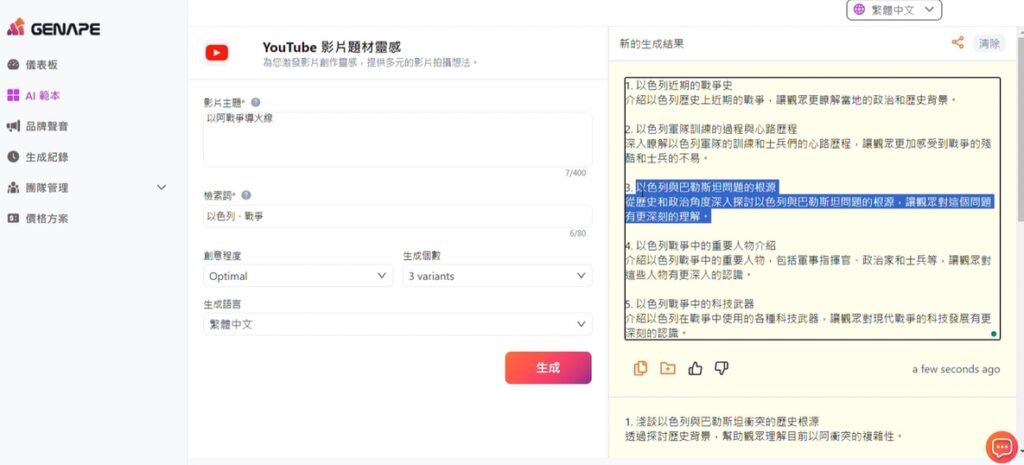
Video Script Generator
After choosing your preferred inspiration, the next step is to take the content generated by AI and input it into the TikTok video script description. Press the generate button, and GenApe will immediately produce a detailed script with an opening, scene descriptions, scene transitions, and an ending.
You can directly edit this script in the panel on the right. Whether you want to add or remove certain segments, you have that flexibility. After making slight adjustments to the content, you’re ready to start producing your video!
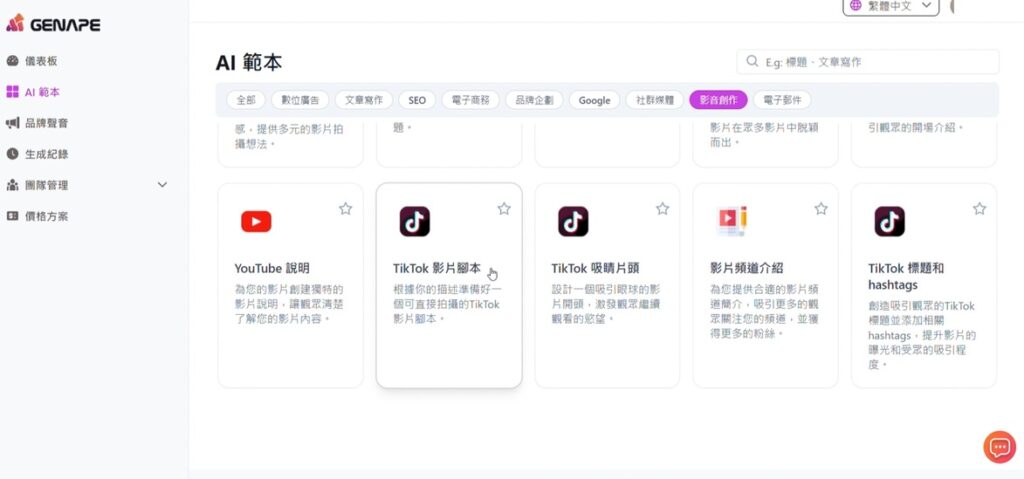
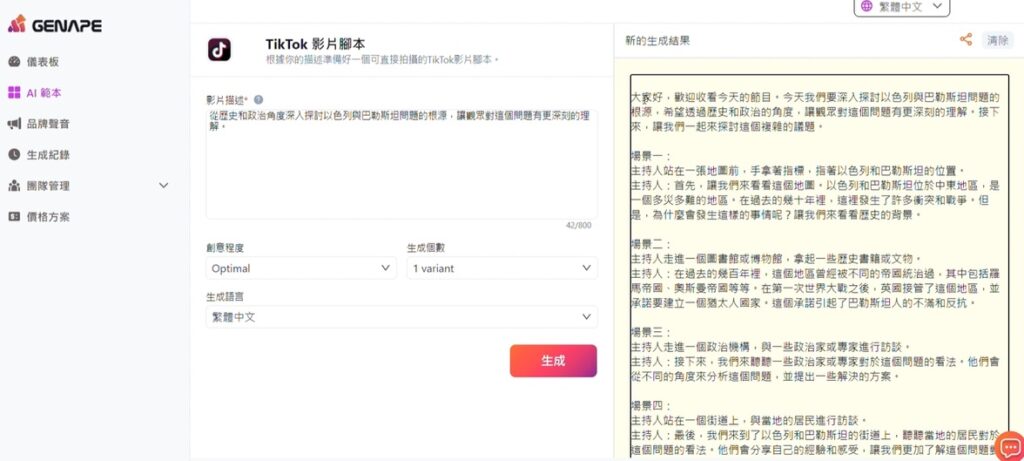
GenApe Video Script Generator:https://app.genape.ai/templates
Step 2 of AI Video Editing: Editing and producing the video using the professional version of CapCut.
Next, we open the video editing software we’re using today – CapCut. CapCut supports both iOS and Windows platforms. It’s a user-friendly AI video editing software that, while not as professional as Adobe Premiere, is very easy for beginners to learn.
One-click to integrate with virtual hosts (digital human functionality)
After activating the professional version of CapCut, we click to enter the creative panel and locate the text option at the top left. Then, click the blue plus icon next to “Default Text” to add a new text box. Next, copy and paste the script we just created into the text box.
In the panel at the top right, we can see an option for “Number of People.” Clicking on it reveals various virtual anchors with different personalities. Choose one that fits the role’s context and add them to the video. We select and add the virtual anchor. It takes a moment to generate the segment with the virtual anchor. Once rendering is successful, we can start speaking!

Virtual anchors can switch tones and use beauty filters for slimming the face.
Next, you can remove the text box we added earlier. If the voice generated for the virtual anchor isn’t what we want, and we prefer a Taiwanese male voice, click on the virtual anchor’s video clip. Then switch to the audio options and select “Voice Effects.” Here, you’ll find various tones and accents to choose from, such as Taiwanese male or news anchor female voices. Select the voice and tone you like, and give it some time to render and complete.
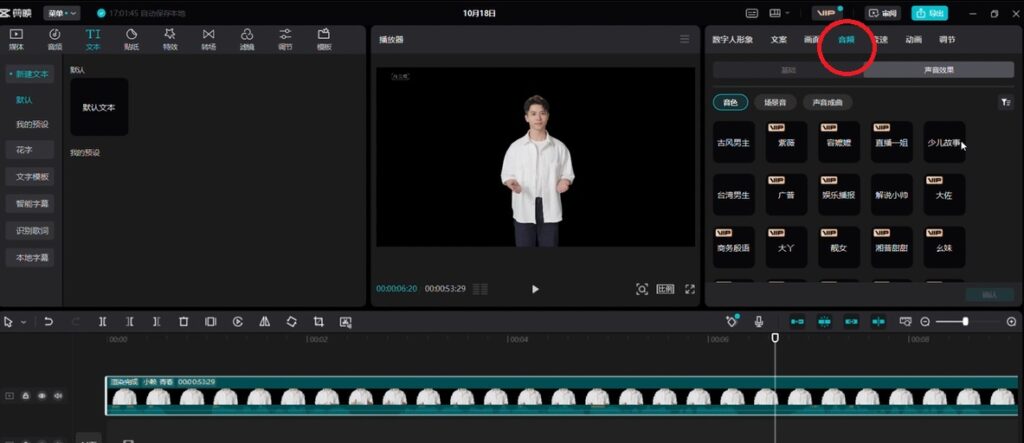
In addition, you can also enhance the appearance of the virtual anchor. Simply click on the virtual anchor’s video clip, select the screen, and click on “Beauty & Body.” This allows you to whiten the skin, smooth it, adjust the skin tone, and manually slim the face for the virtual anchor.
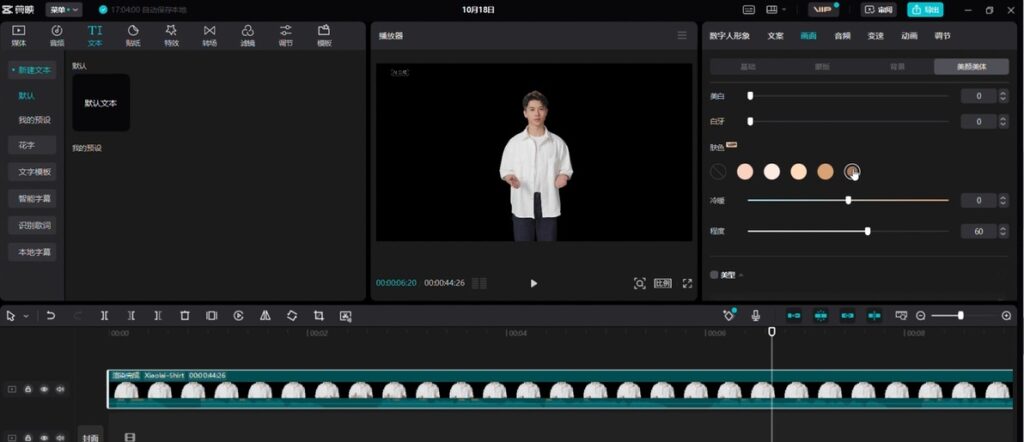
You can replace the background.
Next, we can also replace the background ourselves. Whether adding background materials directly from the media library or importing preferred assets from our computer files, it’s all very convenient.
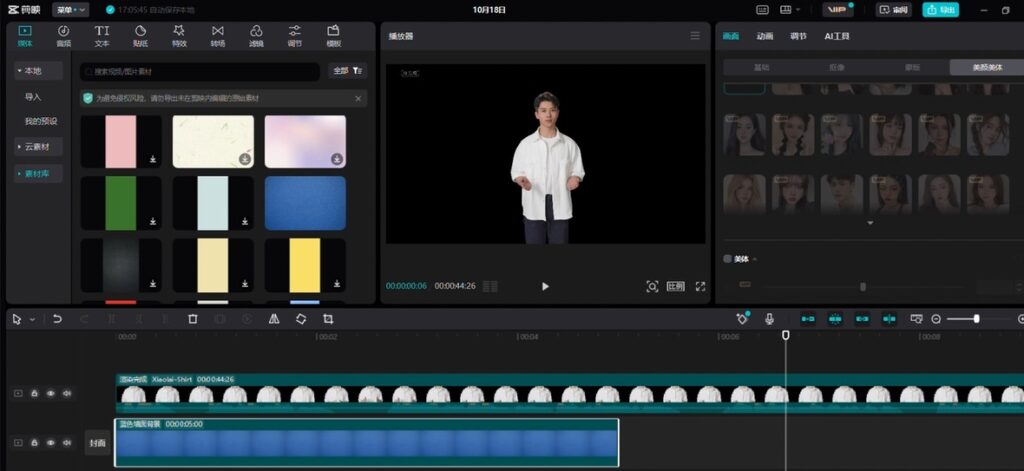
AI-generated subtitles
If you want to add subtitles, you can click on “Text” and then select “AI Subtitles.” Choose the option for “Transcript Matching” on the right, click “Start Matching,” and paste the script or speech you prepared earlier. Filmora can then use its AI-powered subtitle feature to automatically sync the subtitles to appear accurately and precisely at the right moments.
If you want to change the subtitle’s position or adjust its size, you can directly manipulate it on the screen. For creating special effects with text, you can choose from various styles such as speech bubbles and decorative elements on the right-hand side menu and apply your preferred style.
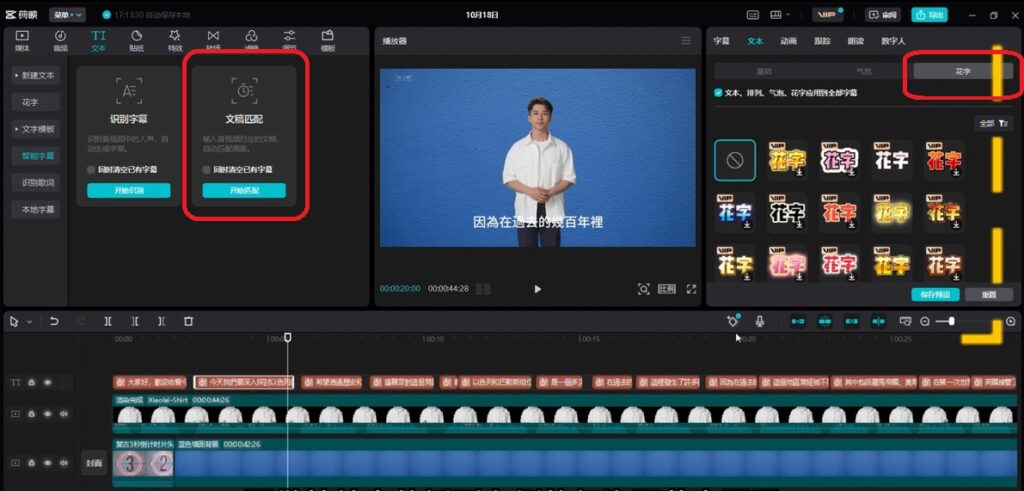
Why do we need AI video editing tools? Pros and cons of AI video editing
Using AI video editing tools for creating videos has the following three major advantages:
Increase editing efficiency
AI video editing tools automate repetitive editing tasks, saving a significant amount of time. For example, Filmora’s AI-powered subtitle feature eliminates the need for creators to manually input subtitles one by one. Additionally, text-to-video generation reduces the amount of footage creators need to shoot. These AI-assisted features enable content creators to edit videos more quickly and expedite content release.
Reduce labor costs
Traditional video editing typically requires hiring professional editors, which adds extra costs. Using AI video editing tools can significantly reduce or eliminate these labor costs, making it especially suitable for budget-conscious creators and small businesses.
Increase video production speed
Using AI video editing tools can significantly shorten the time required for the editing process, thereby allowing creators to release new video content more quickly. The more high-quality video content uploaded, the more traffic it can potentially bring to creators.
Overall, AI video editing tools can improve efficiency, reduce costs, and enhance quality, enabling content creators to create high-quality video content more easily.
4 recommended practical AI video editing tools
Here is a brief introduction to 4 AI video editing tools. You can choose the AI video editing tool that suits you best from these options.
| AI video editing tools | features | trial period | payment method |
|---|---|---|---|
| Adobe Premiere Pro | A professional editing system that can handle complex post-production tasks for videos. | 7 days | $20.99 per month (USD) |
| FlexClip | Suitable for short film collaborations and quick editing. | There is a free version available. | $9.99 per month (USD) |
| Deepbrain AI | Creating videos by combining text-to-speech technology with AI-generated avatars. | During the free trial, videos can only be generated with a duration of up to 1 minute. | $30 per month (USD) |
| Synthesia | Can generate AI virtual avatars. | The free trial has a limit on the number of short video generations allowed. | $22.5 per month (USD) |
An essential tool for AI video production!
Do you often struggle to find inspiration when creating video content? I recommend a highly practical AI video editing assistant called GenApe!
GenApe offers a variety of AI generation tools, including YouTube and TikTok video scripts, outlines, attention-grabbing intros, video titles, and more. With the GenApe AI generator, you can quickly generate perfect short video scripts in just 30 seconds, eliminating the need to spend time worrying about how to create video content. Additionally, GenApe features many easy-to-use text generation functions. Experience GenApe’s capabilities now!