The mind map can effectively assist you in gaining a deeper understanding of report topics or unfamiliar vocabulary. Using AI mind mapping software saves time spent on research and eliminates the need to navigate relationships between topics and related concepts. Simply input keywords, and the software automatically generates the mind map.
This article will share how to use AI mind mapping software to create mind maps and also recommend a highly practical AI text generation tool to help you quickly complete reports.
Table of Contents
ToggleXmind
Xmind is a powerful tool for creating mind maps, available for use on desktop, iOS, and Android systems. Recently, the team introduced Xmind AI, where the main difference lies in its integration with Copilot. Instead of presenting user-inputted keywords as text, Xmind AI organizes Copilot’s output into bullet points and formats it into a mind map for the user.
Xmind AI Website:https://xmind.ai/
To start creating an AI mind map with Xmind AI, log in with a Google or Apple account, and click on “Copilot” in the top right corner. However, the free version only provides 10 credits per account, allowing for AI-generated mind maps to be used twice before requiring additional credits.

Select “Mind Map,” enter a topic or keyword in the input box below, and press the button. Xmind AI will automatically generate a mind map related to the topic. Since it uses Copilot to generate results, language input can be in any language, including Chinese or others.

Xmind Mind Mapping
Here is the AI-generated mind map result based on the theme “How to write a paper quickly,” entered in English.
Instant creation of report topic outlines:https://app.genape.ai/blogPostOutline

Users can utilize the main shortcuts “Enter,” “Tab,” and “Delete” to quickly add nodes, child nodes, and delete nodes to modify the content generated by AI in the mind map. Additionally, use the tools at the bottom of the list to add images, group related content, and annotate to clarify the overall context of the AI mind map.
The function list at the top right corner, from left to right, includes options to play the mind map as a video, add comments, insert stickers, and choose styles. Xmind AI offers various mind map styles, allowing adjustments to background colors, fonts, and more. Moreover, it supports collaboration features, enabling users to add comments or notes for other collaborators.

Whimsical
Whimsical is a visually simplistic interface design tool that offers collaborative features for creating flowcharts, mind maps, and other diagrams. One of its functionalities includes AI-generated charts. To use Whimsical’s AI mind map generation, simply click on the third-to-last icon in the left-hand function list, choose “Mind Map” from the pop-up window, input your topic or keyword below, and click the button to generate a free AI mind map. Please note, the free version allows for 100 uses of the AI generation feature.
Whimsical website:https://whimsical.com/

Whimsical Mind Mapping
Whimsical’s AI generation model, like ChatGPT, is based on OpenAI, thus supporting Chinese input as well. Below is the AI-generated mind map result based on the topic “How to write a paper quickly,” entered in English using Whimsical.

Compared to XMind AI, Whimsical offers fewer style options for mind maps. However, it still allows grouping of related keyword content and adjustments such as changing connection lines to dashed lines. Its style is minimalist and clear, facilitating rapid comprehension of relationships.
Furthermore, if you need to supplement content for a specific section, you can use the AI generation feature again to add more related information after the initial keyword.

Recommendation for AI-assisted mind map tools:
Once you’ve used AI mind maps to understand your topic, you can start writing your report. At this stage, leveraging AI can also expedite your progress, such as using the AI article generator GenApe. By inputting keywords from your mind map, it can generate complete paragraphs of content instantly. Click the button below to experience it for free.